Android Device into a Security Camera
How to Turn Your Android Device into a Security Camera
Many of you might have already heard turning your old iPhone or iPad into an IP or network security cameras via iOS security camera app like Manything so that you could simply monitor your house without buying CCTV or IP security cameras/systems.
Today, we take a quick look at how you could turn your old or spare android phone or android tablet into an IP webcam/network security camera.
What You Need to Turn Your Android Phone & Tablet into a Security Camera
• One Android phone or tablet with camera
• Charging cables
• Security camera apps for android
• Android or iOS smartphone/computer/web browsers
• Access to a Wi-Fi network local to the Android phone or tablet
• Charging cables
• Security camera apps for android
• Android or iOS smartphone/computer/web browsers
• Access to a Wi-Fi network local to the Android phone or tablet
Basically, to turn your old android Smartphone or tablets with camera into a security camera that allows you to live stream remotely, record and receive motion alerts, you need an old android phone or tablet with functional rear or front camera, a security camera app for android (android cell phone security camera app) to turn the android phone to a webcam, charging cables to provide sufficient power supply for continuous recording or 24/7 streaming, and another android or iOS smartphone/computer/web browsers for remote viewing, access, receive motion alerts or more features.

What Factors to Consider When Turning Your Android Phone & Tablet into an IP Security Camera
- Choose a Right Security Camera Apps for Android
- Pay Attention to Your Android Phone or Devices’ Operating System
- Know How to View Your Android Security Camera
- View Android Security Camera on Multiple Devices
- Android Security Camera Video Storage
- Power Supply for Android Security Camera
# Method 1:
Download and install the app ‘Free Internet Cam (Web of Cam)’ from here. The app is available for Android, IOS and Symbian devices for now with Windows Mobile and Blackberry OS support to be available soon. Setting up the app is very simple. Install the app and fire it up. The first time you launch the app, you will be asked to enter your Google account details—this app works with your Google account. Give in the user name and password and proceed to the next screen. Here you decide what you want the Android device to act as. You have two options—a camera or a viewer. Select camera and tap the ‘Next’ button. Once done, the app will start up the rear camera on the display and wait for a viewer device or client to connect. You have a choice here to keep the phone’s display kept on, blank out the screen by tapping the button on the bottom or simply put the device on standby mode. The app will operate in the background and keep streaming the video feed. Now search for a proper location to place the camera device with the charger connected to it—you would definitely want the camera to stream 24x7 and the battery will not live that long for sure; hence the charger. Make sure your wireless network or 2G/3G service is available in the area you are going to place the camera. Place the phone/tablet on a higher level in the room to ensure that you cover a larger area to be monitored. Your security camera is now ready for action.
Set up the app on your phone as a viewer or camera and enter the Google credentials
To view the feed, you need the same app installed on another phone or tablet. Proceed with the same steps as mentioned above. Give in the same Google authentication details as you did in the other phone/tablet that acts as the camera and then tap the ‘Viewer’ button when asked what the device should be. Once you have logged in, your camera will show up in the list of ‘Available cameras’. Tap the relevant camera to get the video feed. Now that the feed is available via the Internet, you can monitor the room from anywhere. Keep a watch on your home, office, garage, garden, porch, etc. while travelling or while at work. You can also remotely control a few elements of the camera. You can take snapshots, switch between the rear and front camera, and even turn on the LED flash as a light source. This app can work on iOS and Android devices as both a camera and a viewer. Symbian devices can act as a camera only—it is time to bring out those old Symbian phones. Windows Mobile and Blackberry users will have to wait for now and get the app when it launches or head to the next option explained below.
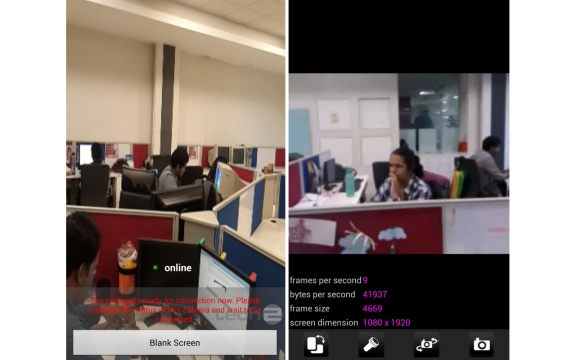
Once the device is ready, use another phone/tablet to watch the video feed
# Method 2:
Local surveillance is also an option if you don’t have an internet connection or don’t need remote monitoring. However, the camera device and the viewer device should be connected to the same local network, either wired or wireless. For this you can use an app called ‘Wifi Camera’ for Android. This app enables your phone to act as a wireless IP camera and the video feed can be monitored from any web browser on your smartphone, tablet, PC or laptop provided they are connected to the same wireless network.
IP Cam app is also good enough, but can be used on the local network only
You can watch the video feed from any Internet browser on a PC or handheld in the same network
# Method 3:
While the app ‘Web Of Cam’ mentioned above is good enough, there is one concern—the device is continuously streaming the video with the Wi-Fi/2G/3G service active. The device will tend to heat up and consume even more power, let alone your Internet bandwidth. There is another option you can choose and monitor the feed from any Internet-enabled desktop PC. Internet video and chat software, Skype, is best suited for this workshop. Simply install Skype on the device which will be used as the security camera and register for a new Skype account on it. Head to the settings and enable the option to answer the calls automatically and to answer calls only from the contacts list. This will prevent anyone else connecting to the phone. Now head on to your desktop or the viewing device (smartphone or tablet) and install Skype. If you already have a Skype account then sign-in or register for another one.
Install Skype and register a new user on the phone
Install Skype on your desktop or other phone/tablet to dial the camera device
Now add the camera’s Skype account to your contacts list and accept the same on the camera device too. Once done, you can keep the camera device on standby. Now whenever you want to monitor the camera feed, all you need to do is start a video chat with the camera contact from your phone or tablet. The camera device will automatically answer the call and start streaming the audio and video to you. To make the camera device operate in stealth mode, turn off all notification LEDs, sounds and alarms, reduce the brightness levels and time out of the display to the minimum and cover the display with a black card or paper to hide the display’s light. This method will ensure that the camera device will only be streaming the video when needed without anyone knowing it is there. Using Skype, you can also monitor the camera from any PC in your office, friend’s place or even from a local Cyber Cafe. Using Skype is the best and easiest way as it is compatible with most devices and operating systems and is available worldwide. However, the Skype option will only work on a phone that has a front facing camera. Hence, Skype on an older device can be only used for audio monitoring if there is no front facing camera.
You can listen to the audio and even take pictures using skype
Other Best Security Camera Apps for Android
There are many security camera apps for Android that turn your android phone into a security camera or webcam, for example, Manything, IP Webcam, Alfred, Presence, AtHome Camera, Perch, Salient Eye Home Security System etc.
It’s critical to get a better idea of each security camera app for android phone or tablet and what features it provides. Assess your own surveillance needs and go through as many reviews on the camera app as possible.
One of the most popular Android apps that turn an Android smartphone into an Android security camera with motion detection is Manything (iOS & Android), which supports live streaming, motion alerts, cloud storage, remote control, multiple recording options, and IFTTT integration.
Another popular and one of the best Android security camera apps is IP Webcam, which enables you to monitor the video feed (and take photos from the camera) using any modern web browser, use free cam viewers like IP Cam Viewer to monitor the camera from other Android devices, connect it to Skype, and even stream it right into media players like VLC.

Pay Attention to Your Android Phone or Devices’ Operating System
Many android security camera apps have a minimum requirement for Android operating systems.
To turn your Android phone like Samsung Galaxy S3, S5, S6, Note 3, Note 4, Moto G, LG G3S, HTC, and Sony into a home security camera, it’s important to read the information on the basic requirement on Android system version, like android 4 or above.
For example, Manything Android is capable of turning many spare android devices (running Android 4.2 and above) into a security camera, for examples android devices like Amazon Kindle Fire Tablet, 7″ Display, Samsung Galaxy S3, S3 mini, S4, S4 mini, S5, S6, S6 Edge, Grand Prime, Note 3, Note 4, Tab 3, J5, J7, Moto G, LG G3S, HTC Desire 510, Sony Z3.
Presence requires Android 4.3 or above to get many features fully functional on your android phone or tablets.
Viewing Your Android Security Camera
Basically, to view your Android phone/tablet security camera, you need one Android phone or tablet as the camera and another device to view remotely, live stream in real-time or get motion alerts such as Smartphone iPhone 6/6 Plus/7/7 Plus/8/8 Plus, iPad, computer, and Android Smartphone or web browsers.

Many android security camera apps are bundled with Android security camera viewer apps or the same apps that allow you to keep an eye on your home.
For example, Manything has a viewer app that you could use to keep an eye on your house on another device (iOS devices running iOS 8 or above or Android devices running Android 4.2 and above).
Many users could find out this kind of information on the app description or introduction or consult the support if you fail to find out more on that.
4. View Android Security Camera on Multiple Devices
Many users were thinking turning their Android phone or tablet into an IP webcam and wanting to check videos or stream video on their iPhone 6/6 Plus/7/7 Plus/8/8 Plus or iPad 2/3/4/Air/mini/Pro.

Or you want to watch videos on your computer, laptop, or web browsers or get alerts from your Android phone security camera with motion detection. Unlike many CCTV or PoE security cameras or systems like Reolink RLC-410 PoE security camera that you could remotely access on your mobile phone, computer (Windows/Mac) and web browsers.
It’s important to find a right Android smartphone security camera app that supports cross-platform monitoring. For example, AtHome Camera Android phone app supports multiple viewing options including PCs, smartphones and tablet PCs.
Android Security Camera Video Storage
Unlike many home security cameras or systems, homeowners could use network video recorders (NVR) like Reolink NVR or digital video recorder (DVR) to record and store video footage 24/7, some Android security cameras app don’t necessarily support continuous recording to an NVR, FTP upload or cloud storage.
While some Android security camera apps allow Android IP camera/webcam to save recorded events to the cloud with monthly subscription plans or Google Drive. For example, Manything Android supports optional cloud recording – back up footage in the cloud with paid plans.
IP Webcam allows Android security camera video to upload to Dropbox, SFTP, FTP, and Email using Filoader plugin.
Power Supply for Android Security Camera
It’s important to make sure your Android Smartphone or tablets are fully charged or charged all the time.
And make sure your Android cell phone or tablets don’t go to sleep or lock screen after a period of time for this would close the app and it would stop working instantly. To change screen lock screen setting, users could go to Android phone setting and tweak the setting to enable 24/7 non-stop streaming.
There are a few other apps that can be similarly used for video surveillance and are compatible with multiple operating systems and devices too. If you know of some other apps and utilities, do leave a comment in the comments section below.
There are a few other apps that can be similarly used for video surveillance and are compatible with multiple operating systems and devices too. If you know of some other apps and utilities, do leave a comment in the comments section below.










No comments