How to Remove Pre-Installed Apps From Android Device
How to Remove Pre-Installed Apps From Android Device

The method is quite simple and straight, and you just need to follow a simple guide that we are discussing right here and it will help you to ensure your privacy on your Android device by removing all the bloatware from it.


The method is quite simple and straight, and you just need to follow a simple guide that we are discussing right here and it will help you to ensure your privacy on your Android device by removing all the bloatware from it.
#1 Removing Bloatware Apps In Non-Rooted Android
Some of the stock apps are there that most are of no use, so it is better to remove them from your device as you can’t remove them manually. So below guide will help you to do so.
Step 1. First of all, you need to enable developer option which you can enable by heading to Settings -> About Phone -> Build Number (Tap on build number 7-10 times and your developer options will get activated).
Step 2. Now you will see developer option in your settings and tap on it and scroll down and enable USB Debugging.

Step 3. Now you need to download and install Debloater tool in your Windows PC that will allow you to remove system apps from your device.
Step 4. Now connect your Android device with USB cable to your PC and wait for the tool to detect your device.
Step 5. Now after the device is detected, you will need to scan the apps that are being currently installed on your device, and that includes your system apps. Simply mark the apps that you want to remove.
Step 6. You just need to click on apply button, and this will block all those apps from your device, and they will be no longer there on your device to consume your memory.
You can also undo this process by un-ticking them to access them again. That’s it! You are done, now all those apps will be removed from your device, and your device storage will be free from them.
#2 Removing Bloatware Apps In Rooted Android
If you have already rooted Android device, then you can give a try to the app NoBloat Free, this will let you remove all the bloatware apps that have no meaning in your device and are just compromising your security. So, this app will help you to remove all the bloatware apps.
Using System App Remover
Step 1. First of all, you need to root your Android phone.
Step 2. Now install the app System App Remover from Google Play Store
Step 3. Now launch the app and open the menu from there select the option ‘System App.’
Step 4. Simply, select the app that you want to remove and tap on ‘Uninstall.’
That’s it! You are done this is one of the easiest ways to remove bloatware from your Android smartphone.
Using ES File Explorer On Rooted Android Device
Well, we all know that ES File Explorer is one of the famous file manager apps that is available for an Android operating system. However, do you know, ES File Explorer can remove bloatware too? Well, we are going to show you how you can use ES File Explorer on a rooted Android device to remove pre-installed apps.
Step 1. First of all, download and install ES File Explorer on your Android smartphone from Google Play Store.
Step 2. Now on your rooted Android device, you need to open ES File Explorer app and then you will see the interface like below.
Step 3. You need to tap on the menu button to open up the menu on and there you need to tap on ‘App’
Step 4. Now ES File Explorer will show you the list of apps that are installed on your Android device. Simply, select the ones which you want to delete including the bloatware and then tap on the trashcan icon at the top of the screen.
That’s it, you are done! This is how you can use ES File Explorer to remove bloatware from your Android smartphone or tablet.
So above guide is all about How to Remove Pre-Installed Apps from Android Device. By using this guide, you can easily make your device bloatware free by just simply removing them with both possible ways discussed above. Hope you like the guide, do share with others too. Leave a comment of you to have any related queries with this.
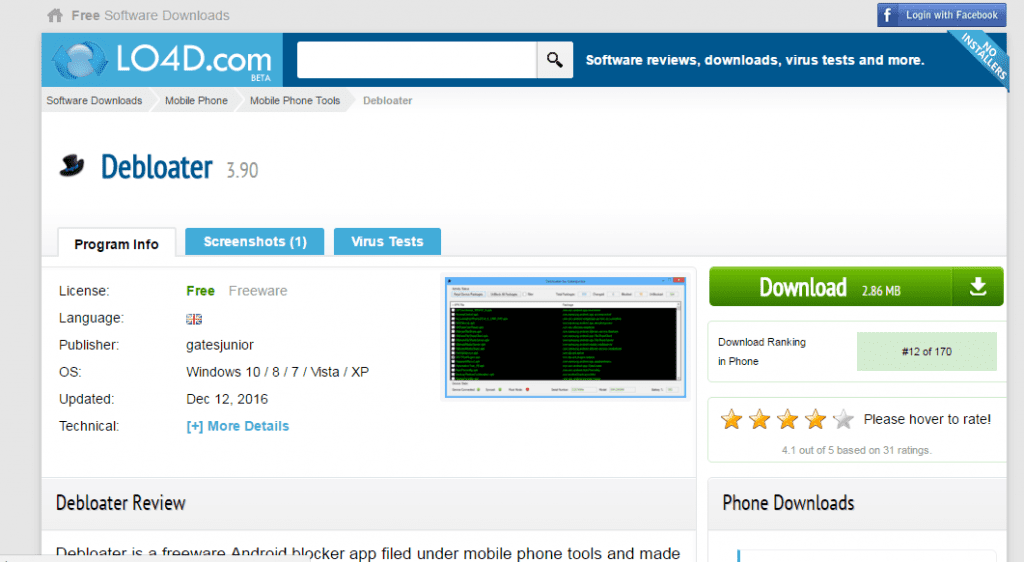


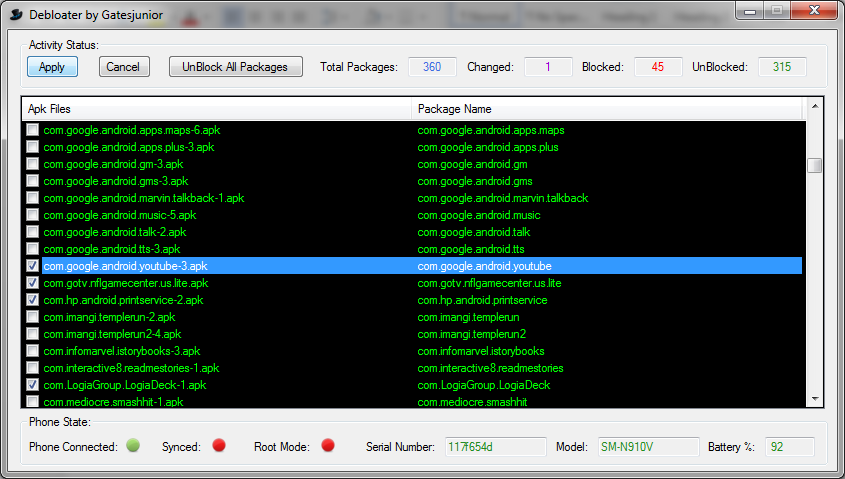
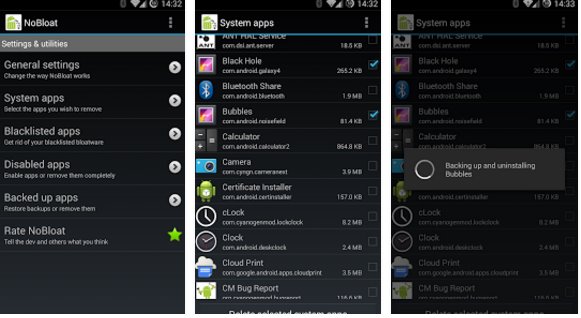
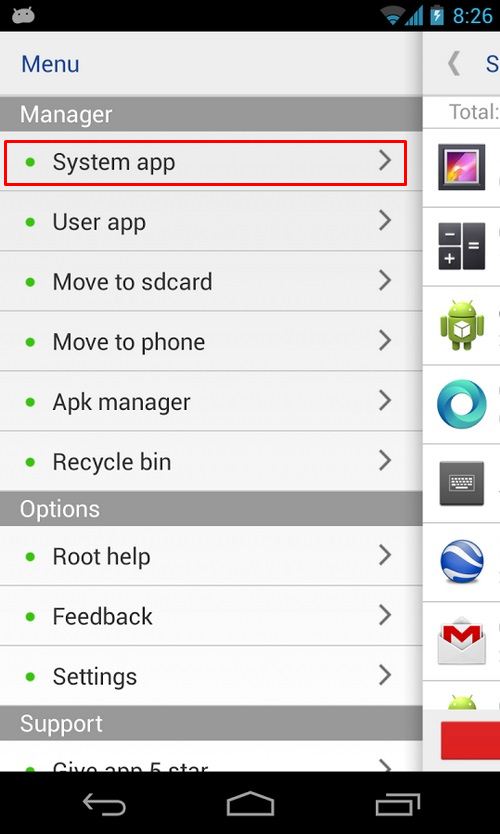
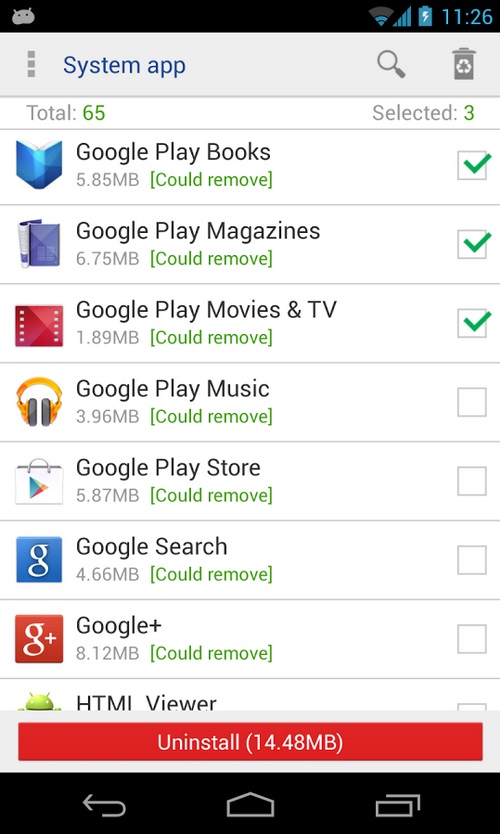






No comments