Secure way to encrypt and hide your files
The most secure way to encrypt and hide your files
Here, I am going to show you how to hide, encrypt and secure your data everywhere you go. We will be using a free and open source tool called Truecrypt.
Truecrypt is an incredible software which does an extremely good job of encrypting your data. Truecrypt encryption is thought to be unbreakable, even the FBI hackers can’t break it. There are many ways to configure truecrypt, but here I will be discussing the simplest and most convenient way.
How to use truecrypt to encrypt your files and folders?
We will create a “file container” much like a secure vault. You can decide the size of this ‘vault’.
This vault is a single file and can have any extension and you can transfer it anywhere you like. You can open the vault by opening it with truecrypt and entering the password.
So, lets get started
1. Open truecrypt and click on Create Volume

2. Leave the default and Click next

3. Leave the default and Click next

4. Click Select File

5. Anywhere in your hard drive, just type any file name you want your container to be. Here its myfile.txt
Note that .txt is just an extension, and it doesn’t have any meaning in this regard. The idea is that people will think its a mere txt file.

6. Choose encryption algorithm method and Click next

7. Enter the desired size of the container and click next. I’ve made mine 3GB.
Note that you cannot change the size of the container afterwards.

8. Create a strong password for your container.
Note that the only way to crack truecrypt is to brute-force it. So, if your password is at least 15 or 20 characters with all the special characters etc, it should theoretically be impossible to break.

9. Move your mouse around a bit, and click Format. It may take some time depending on your CPU
power. After the format is complete, close the window.

10. Next, click on any drive in the list. I’ve clicked drive L:
After that, select the file we created earlier, myfile.txt. And finally click on Mount.

11. Once you press mount, it will ask for the password you set earlier. Click Ok and you are done.

Now, if you go to My Computer, you will find a new hard drive with the letter L:
You can store all your sensitive files here, and once you are done, just click on Dismount, and your drive will no longer be accessible. Next time you want to open or view your files, just mount your file again.
This process of mounting and unmounting again and again whenever you need to access your data may seem cumbersome at first, but you will realize in the long run that it is only for the good. You can transfer your container file anywhere, even in a Linux system and open it again using truecrypt.
Truecrypt is probably the most secure method available to the common man. It is a must have tool for anyone who is concerned about security and privacy. If you have any questions, you can always ask in the comment below.
Download link for Truecrypt, click the download button
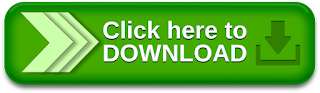
Truecrypt is an incredible software which does an extremely good job of encrypting your data. Truecrypt encryption is thought to be unbreakable, even the FBI hackers can’t break it. There are many ways to configure truecrypt, but here I will be discussing the simplest and most convenient way.
How to use truecrypt to encrypt your files and folders?
We will create a “file container” much like a secure vault. You can decide the size of this ‘vault’.
This vault is a single file and can have any extension and you can transfer it anywhere you like. You can open the vault by opening it with truecrypt and entering the password.
So, lets get started
1. Open truecrypt and click on Create Volume

2. Leave the default and Click next

3. Leave the default and Click next

4. Click Select File

5. Anywhere in your hard drive, just type any file name you want your container to be. Here its myfile.txt
Note that .txt is just an extension, and it doesn’t have any meaning in this regard. The idea is that people will think its a mere txt file.

6. Choose encryption algorithm method and Click next

7. Enter the desired size of the container and click next. I’ve made mine 3GB.
Note that you cannot change the size of the container afterwards.

8. Create a strong password for your container.
Note that the only way to crack truecrypt is to brute-force it. So, if your password is at least 15 or 20 characters with all the special characters etc, it should theoretically be impossible to break.

9. Move your mouse around a bit, and click Format. It may take some time depending on your CPU
power. After the format is complete, close the window.

10. Next, click on any drive in the list. I’ve clicked drive L:
After that, select the file we created earlier, myfile.txt. And finally click on Mount.

11. Once you press mount, it will ask for the password you set earlier. Click Ok and you are done.

Now, if you go to My Computer, you will find a new hard drive with the letter L:
You can store all your sensitive files here, and once you are done, just click on Dismount, and your drive will no longer be accessible. Next time you want to open or view your files, just mount your file again.
This process of mounting and unmounting again and again whenever you need to access your data may seem cumbersome at first, but you will realize in the long run that it is only for the good. You can transfer your container file anywhere, even in a Linux system and open it again using truecrypt.
Truecrypt is probably the most secure method available to the common man. It is a must have tool for anyone who is concerned about security and privacy. If you have any questions, you can always ask in the comment below.
Download link for Truecrypt, click the download button
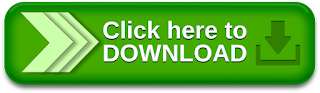





Thank you for this great content !! It is helpful for those who are looking for mobile fax machines which helps to send and receive faxes online from anywhere.
ReplyDeleteThank you for sharing this information. Using top online fax services provides you the services to send and receive faxes online.
ReplyDelete