Recover Files From Corrupted USB Drive
How To Recover Files From Corrupted USB Drive
There are numerous reasons that lead to data corruption, due to viruses or if the drive is unmounted improperly from the port. Therefore, we are going to share three easiest methods that will help you to recover files from corrupted USB drive. Go through the post to know about it.
he best way to recover data from corrupted storage device has been stated below. Today we mostly share our files through USB and some storage drives, but due to some viruses or if the drive is unmounted improperly from the port then it can lead to data corruption, and they stop working properly. And data in them can be inaccessible. So for this, we have a method to recover files from this corrupted drive. You just have to follow simple guidelines to recover all your data from any corrupted disk.
How To Recover Files From Corrupted USB Drive 2018
#1 Assigning New Drive Letter
If your computer fails to recognize your hard drive, then you can try assigning a new drive letter to your storage media. This method will work wonderfully, and you will not need any third party tool to recover the files. Here’s how you can assign a new drive letter.
Step 1. You need to insert your USB stick on your computer and then right click on My Computer and then select the option “Manage.”
Step 2. Now you will see computer management panel from there you need to choose the option“Disk Management.”
Step 3. Then right click on “Disk Management” and then choose the option ‘Change Drive Letters and Paths’
Step 4. Now you will get to see the options to assign the new drive letter just select your desired letter from the drop-down and then hit the “Ok” button.
That’s it! You are done. Now, just reinsert your USB drive and see whether your computer recognizes it! If it failed to do so, then continue with the next methods.
#2 Reinstalling the Drivers
Well, there are high chances that your USB Stick and your data might not be damaged. Instead, it’s possible that the drivers on Windows have become corrupted. So, in this case, you can try to reinstall the Drivers.
For that, you need to insert your USB drive into the computer and then Open Device Manager. On the Device Manager, you need to click on ‘Disk Drives’ and expand the menu.
You will now see all the devices connected to your computer. You need to right-click on your USB drive and then select the option ‘Uninstall Device’
Now, you need to restart your computer and after the restart, it will automatically detect and install the driver. This will possibly fix the USB problem.
#3 Recover All Files From Corrupted Storage Device Using CMD
The method is very straightforward and easy and depends on a neat recovery CMD trick and on a recovery software that will let you recover all files easily from your corrupted USB drive where you are unable to access data. Just follow some simple steps below to proceed.
Step 1. First of all, insert your drive in a computer and press Windows button and type cmd. Now right click on Command Prompt and select Run as admin.
Step 2. Now there type Chkdsk H: /f where “H” is the drive letter and which can be different on your computer which you can check in Computer.
Step 3. Now files and folders verifying process will start, and you can see the process in percents there. If you receive the error that your drive is not Windows XP drive then just enter Y there. When it is done, you should see this in your command window
Step 4. In the screenshot mentioned above, my USB drive is working fine, and it has no corruption, in case if your USB drive was corrupted then you will get the recovered data stored in the directory Lost.dir in your USB drives.
If you see no items on your USB drive then just type “.” (dot without quotes)in a search box top right corner and hit enter.
#4 Using EaseUS Data Recovery:
EaseUS Data Recovery Wizard Free Edition is the card recovery freeware for memory card used by digital camera. It can effectively recover lost, deleted, corrupted or formatted files from various memory cards.
Step 1. First of all, download and install the tool EaseUS Data Recovery Wizard on your Windows computer, and launch it. You need to select the file types that you want to recover and click “Next.”
Step 2. Now you need to select your USB drive and need to hit the “Scan” button, EaseUS data recovery will quickly scan for the lost files.
Step 3. Once the scan gets completed, you can preview all the recoverable files. You just need to click on “Recover” button to get your lost files back.
#5 Using Recuva
Recuva is another file recovery software that helps users to get back the deleted files. There are many file recovery tools available over the web. However, Recuva is the most effective one. Here’s how you can use Recuva to recover files from corrupted USB drives
Step 1. First of all, download and install Recuva file recovery tool on your Windows computer and then launch the app.
Step 2. Now you will see the similar type of screen. Here you need to select the type of files that you want to recover. If you want to recover Pictures then select the option Pictures and then click “Next”
Step 3. Now in the next popup window, you need to select the location. For that, you need to browse your USB drive and then click “Next” button.
Step 4. Now, wait for few minutes. The software will scan the files.
Step 5. Once done, it will show you all types of files. Just select them and then click on “Recover”.
That’s it! You are done. This is how you can recover files from corrupted USB drives using Recuva software.
So above is all about Recover Files From Corrupted USB Drive. With these three mentioned methods, you can easily recover all your files from a corrupted USB, and any storage drives very quickly. Also, all other USB errors will get fixed with this trick. Hope you like the article, do share it with others too. Leave a comment below if you have any related queries with this.
Photos and article source: Guidintech.com
Leave comments if you get struggled in these methods.

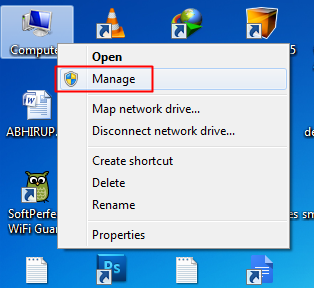
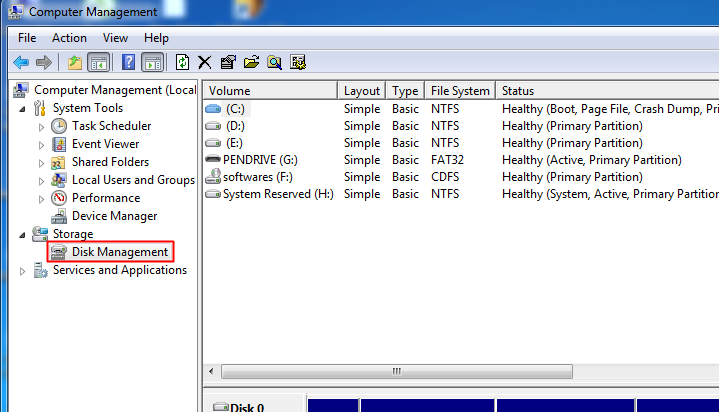
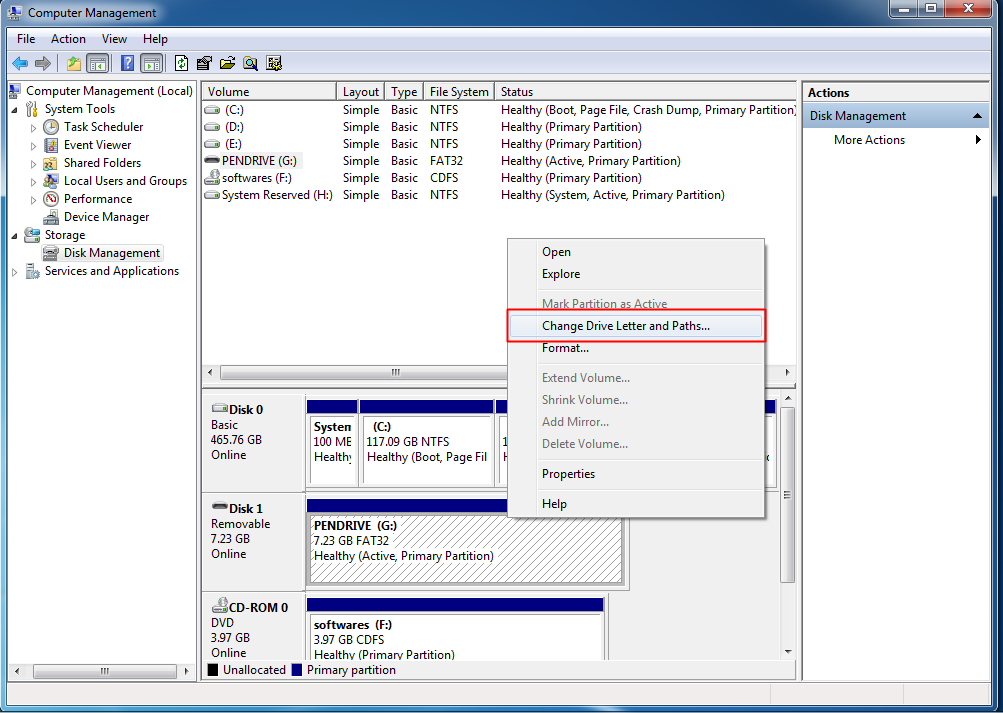
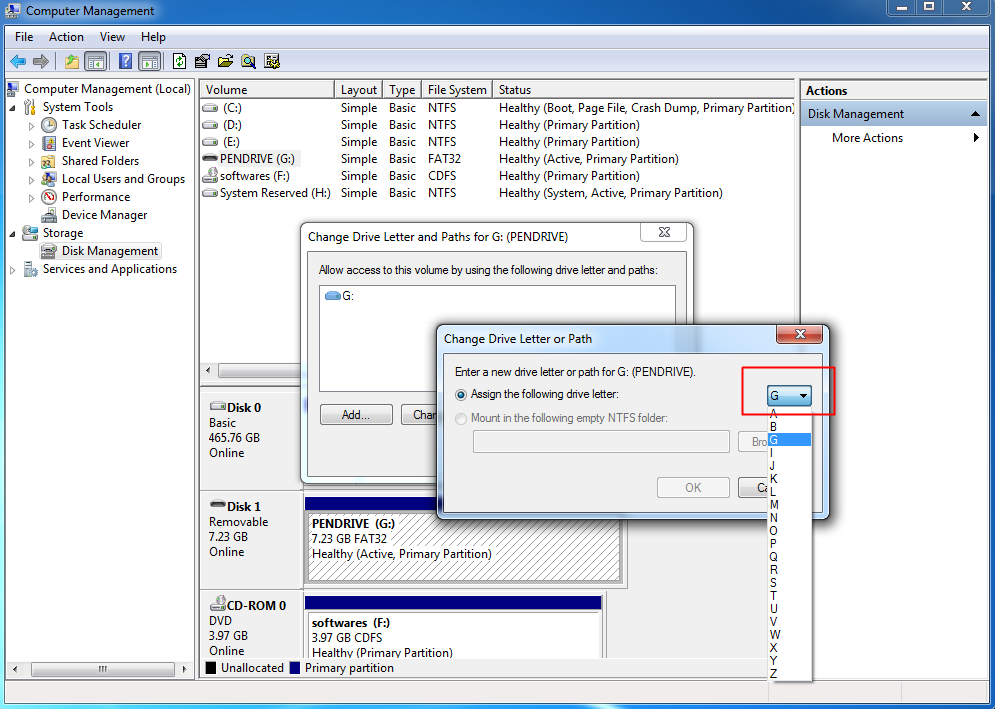
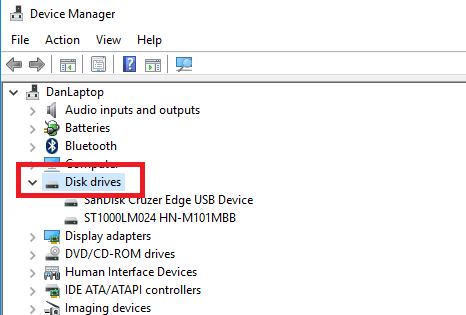
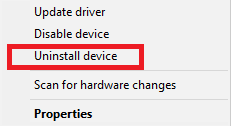
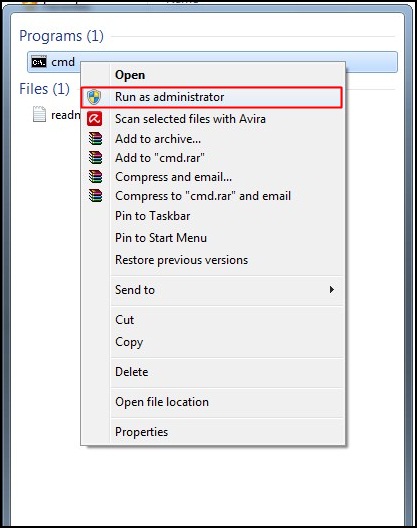








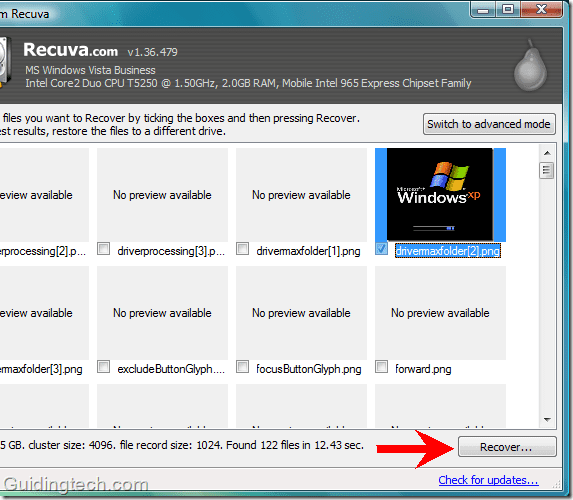


No comments