Repairing Corrupted Memory Card/USB Hard Drive
How To Repair Your Corrupted Memory Card/USB Hard Drive
3 Months Ago

How To Repair Your Corrupted Memory Card/USB Hard Drive
Sometimes due to viruses and improper ejection of USB drives leads to the corruption. You can now easily repair your corrupted memory card/USB hard drive using the discussed method below. Follow the full article to know about it.
oday in this computer world everything is based on data transfer that is possible through portable memory storage devices that are the memory card, pen drives, and Hard drives. However, sometimes due to viruses and improper ejection of these drive leads to the corruption. And in that case, Windows can’t format your portable memory drive properly. So to resolve this issue, we are here with a trick to Repair Corrupted Memory Card or USB Hard Drive. By this method, you can easily repair your drive and can use it.
How To Repair Your Corrupted Memory Card/USB Hard Drive
The method is based on an uncomplicated command prompt trick that will force format your external drive, and then you can use it smoothly and error-free. However, note that this will delete all your files from USB pen drive and if you have any important data, then use the recovery tool to restore these data before implementing this method. So just follow the simple steps that I have discussed below.
#1 Using Troubleshooter
Well, troubleshooter is the best way to short out any kind of Hardware problem. You just need to‘TroubleShooting’ in the start menu and then under ‘Hardware and sound’ select the option ‘Configure a device’ and follow the on-screen instruction to sort out any problem regarding USB device or other hardware.
#2 Updating USB Driver
If Windows failed to read your USB drive then outdated drivers might be another reason. Well, sometimes updating the device driver could fix any existing problem. Here’s how you can update the device drivers
Step 1. First of all, you need to open the RUN box and then type in devmgmt.msc. It will open up the Device Manager.
Step 2. Now you need to expand the Universal Serial Bus Controllers. Here you will see the corrupted or unrecognized USB devices as ‘Unknown Devices’
Step 3. Right-click on the ‘Unknown Devices’ and then you will see the option of Update Driver, click on that.
Now if you needed an necessary update it will let you know. Simply update it and it will fix any existing problem.
#3 Changing the Drive Letter
Sometimes your computer is unable to assign the drive letter to your storage media this might be the reason the files on it can’t be accessed. Therefore, make sure your drive has a letter, or you need to assign the drive letter to your device. Here’s how you can fix your pen drive or memory card by assigning a correct drive letter.
Step 1. You need to connect your storage media to your PC. Now you need to right click on My computer and then click on “Manage.”
Step 2. Now you need to click on “Disk Management”
Step 3. Now you need to right click on your storage media and then select the option “Change Drive Letters and Paths.”
Step 4. Now you need to choose a drive letter from the drop-down menu and then click Ok.
#4 Reinstalling the Drivers
Sometimes, the reason behind corrupted USB is because your computer is not able to detect your storage media drivers. Therefore, you need to reinstall it. Simply follow these steps.
Step 1. You need to right-click on “My Computer” and then click on “Manage”
Step 2. Now you need to click on “Device Manager” on the left side.
Step 3. Now you need to select “Disk Drives” in the list and select your pen drive.
Step 4. Now you need to click on “Uninstall” and click on OK.
Step 5. Now simply remove your Pendrive and restart your PC. Now connect your Pendrive again. Your PC will detect it.
#5 Repairing PenDrive using Windows Explorer
Well, if you want to repair the USB drive from Windows Explorer itself, then you need to forget about the data. Because in this method we need to format the USB drive, which will lead to data loss. Therefore, if you want to repair the PenDrive without worrying about the data, you can follow the steps.
Step 1. First of all, open My Computer or This Pc and then Right click on the corrupted drive.
Step 2. Now you need to select the Format from the drop-down menu and then click on “Restore Device Defaults” in the pop-up box.
Step 3. Now click on the “Start” to begin the format process. You can uncheck the Quick Format option for a more deeper scan.
Step 4. Now press on “Ok” and you will have the error-free SD card or PenDrive.
#6 Using CMD
Step 1. First, connect your Memory Card/USB Hard Drive to your computer and remove all other drives if you have connected.
Step 2. Now click on start and then type cmd and then press enter. Now type DISKPART in command prompt and pop up might appears asking for permission, click on ok.
Step 3. Now type list disk there, and you will see all the disk will get listed there. Now there you will see your external drive, note down its disk number.
Step 4. Now type select disk disk_number (for ex-select disk 1) and press enter.
Step 5. Now type clean and press enter.
Step 6. Now type create partition primary and then press enter.
Step 7. Now type active and press enter.
Step 8. Now enter the command select partition 1.
Step 9. Now type format fs=fat32 and press enter.
That’s it will take some time, and after that, your drive will get format successfully and become ready to use.
#7 Using USB Fix Software
There are several reasons why your USB Drive might be corrupted, this can be due to viruses, malware or hardware issue. However, USB Fix tool scans your USB drive for potential viruses and malware. If the tool finds any malware or virus, it removes it instantly.
Step 1. Download and install USBFix software on your Windows computer and then run it.
Step 2. Once installed, it will ask you to restart your computer. Simply restart your computer and then again run the software and click on “Clean button”
Step 3. Wait for few minutes or seconds until the tool completes the scan. If USBFix finds any problem, it will fix it for you.
This is how you can use USBFix to repair your corrupted PenDrive.
So above is all about Repair Corrupted Memory Card/USB Hard Drive. By this straightforward method, you can repair any external hard drive. Hope you like the discussion, don’t forget to share it with your friends and leave a comment below if you have any related queries.
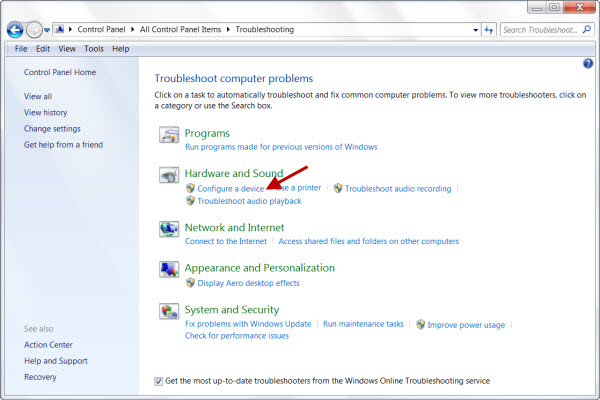
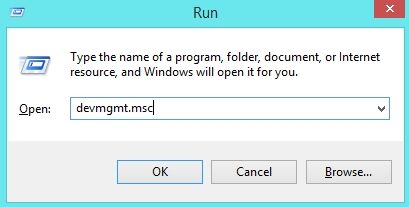

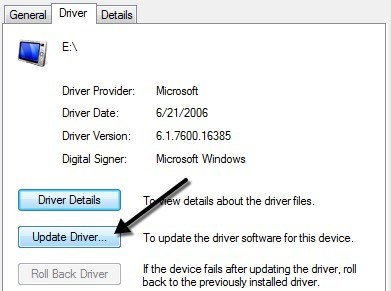
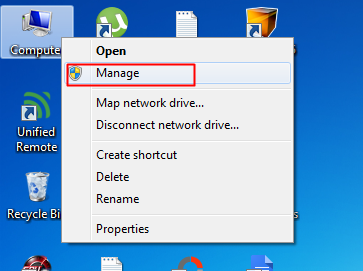
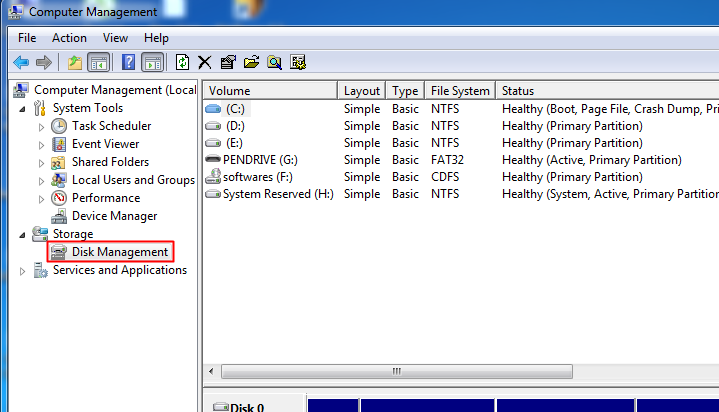
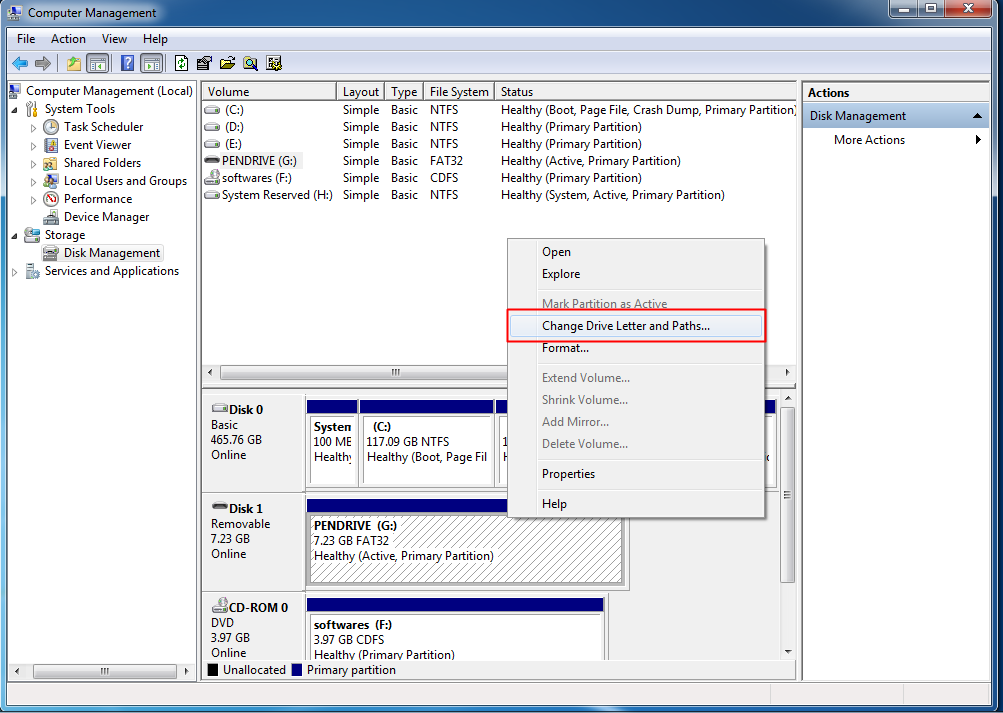
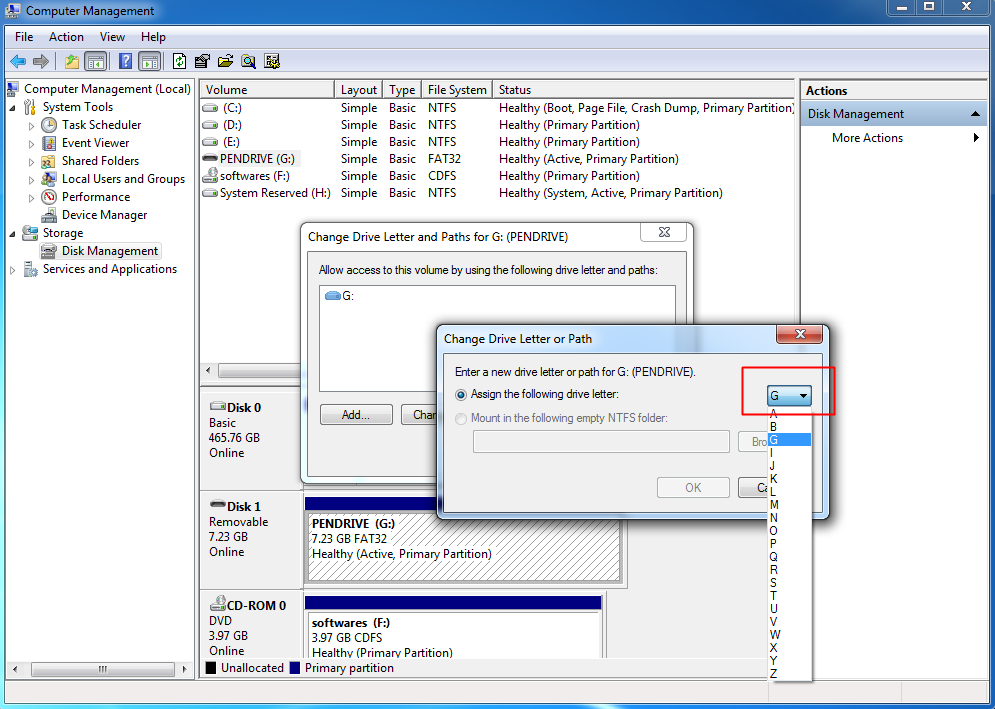
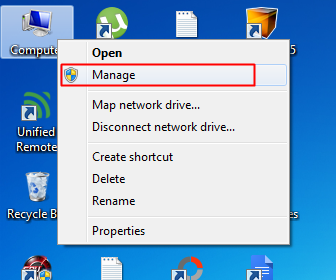
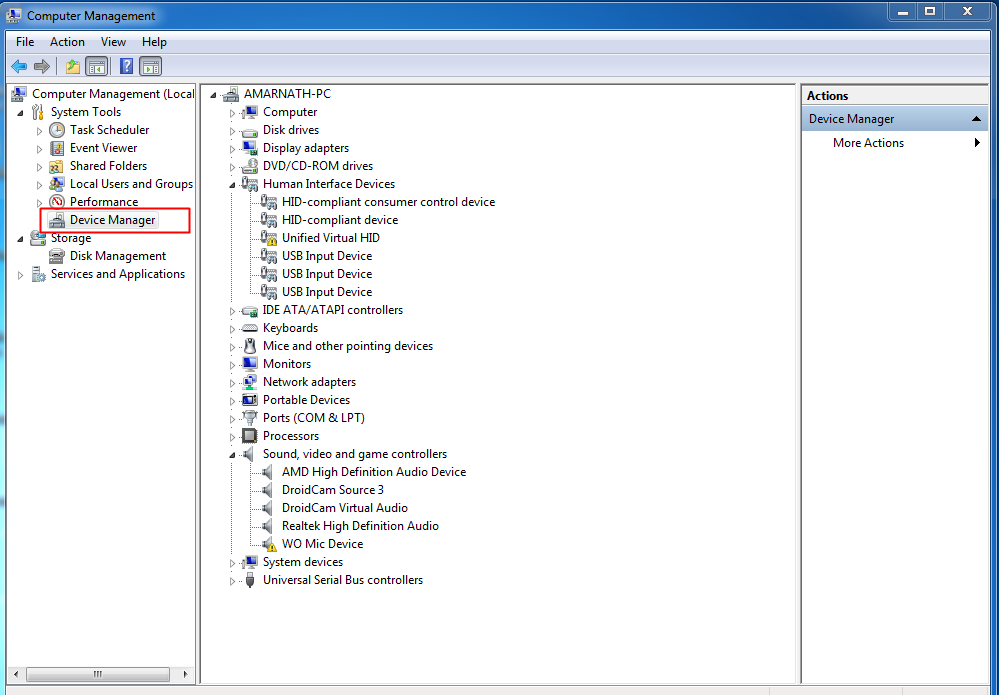
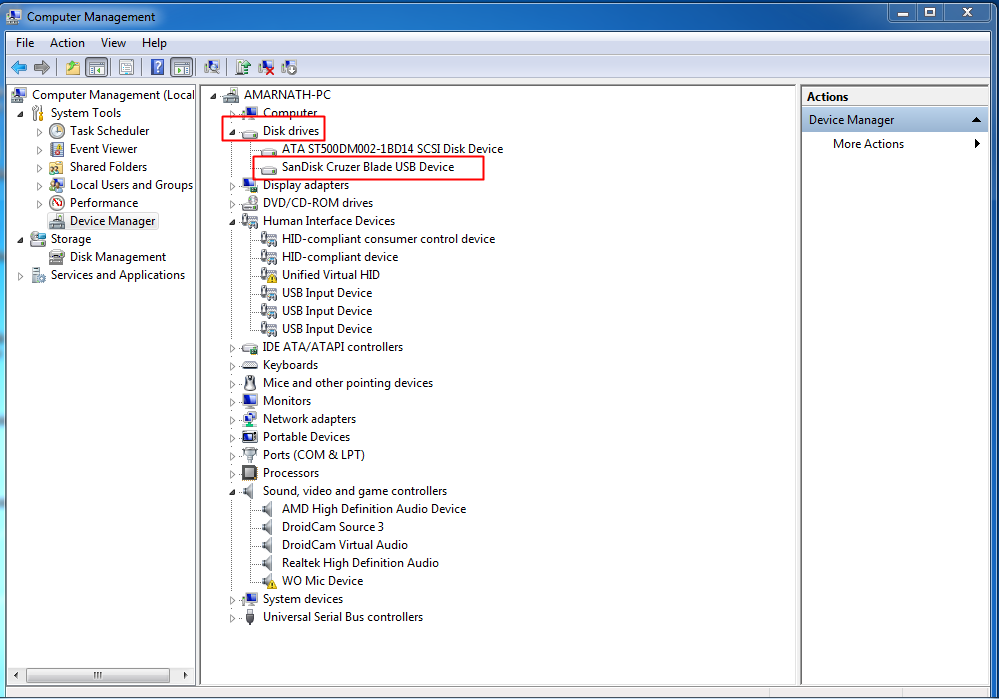
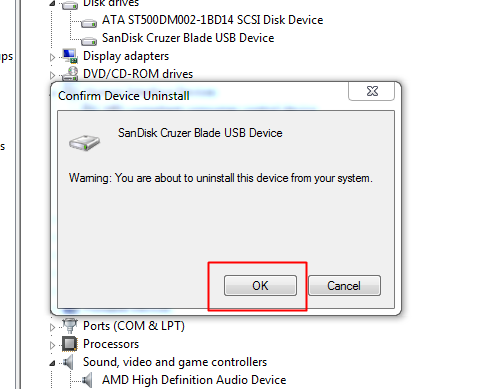
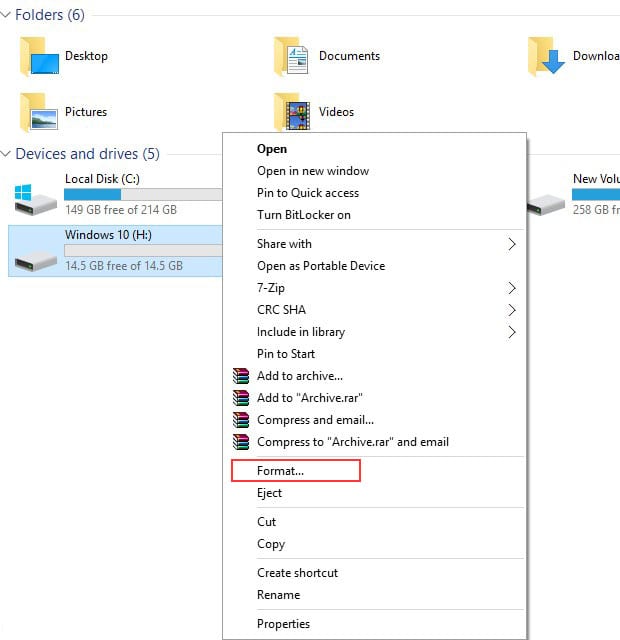
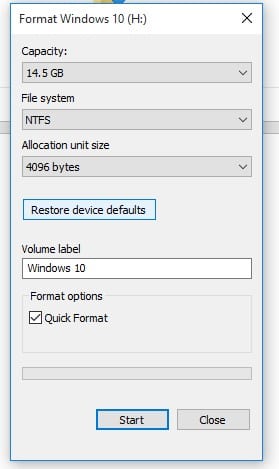
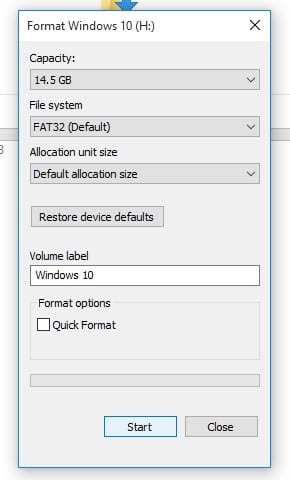
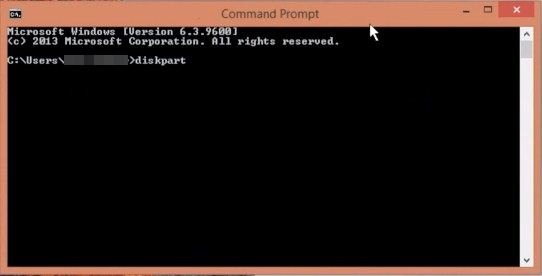
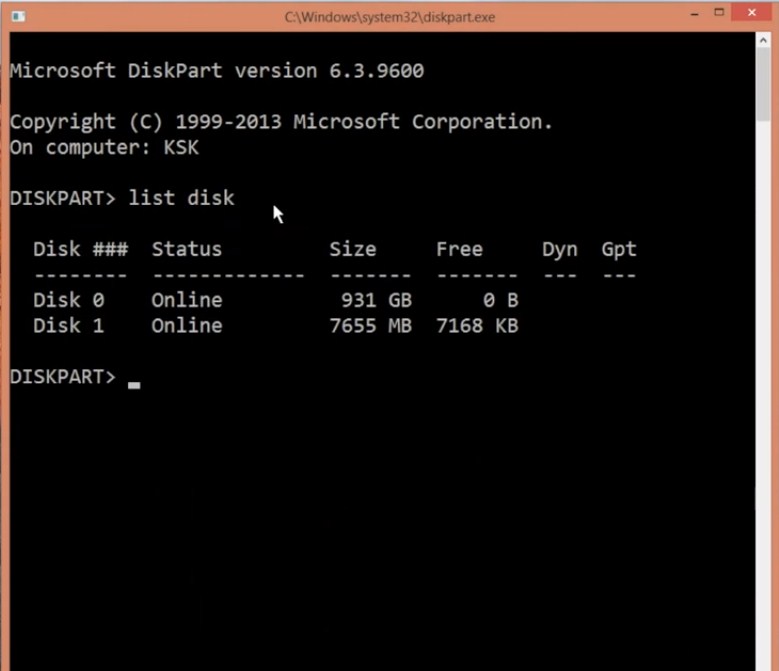
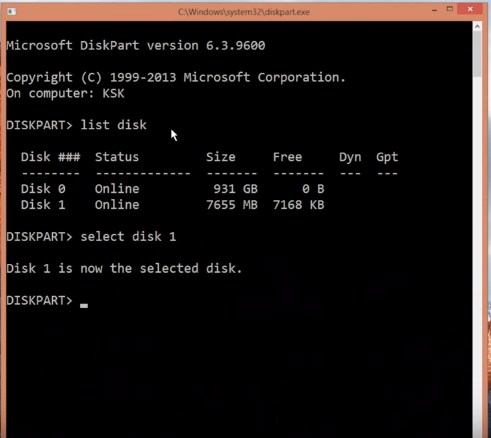
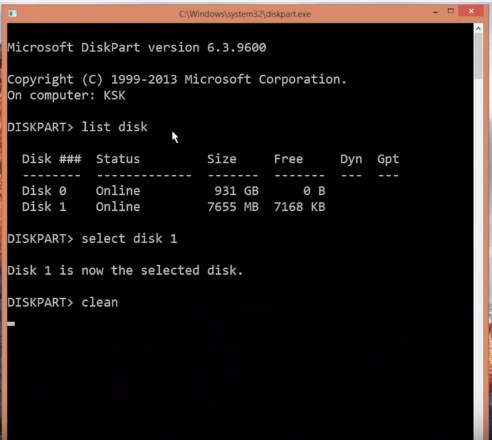
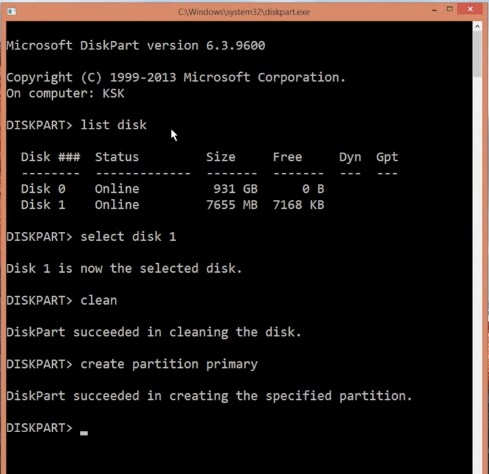
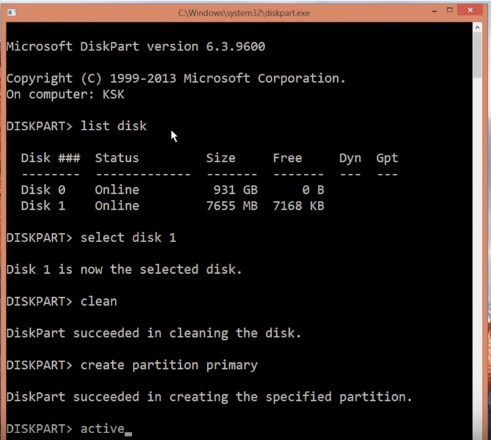
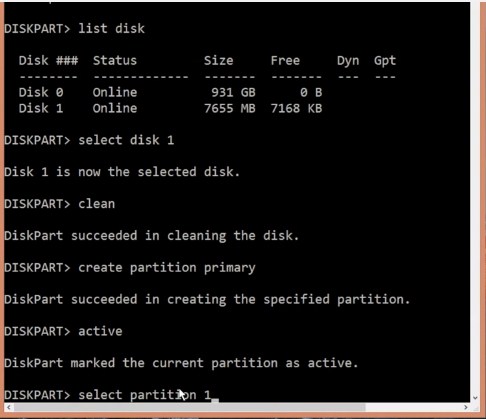
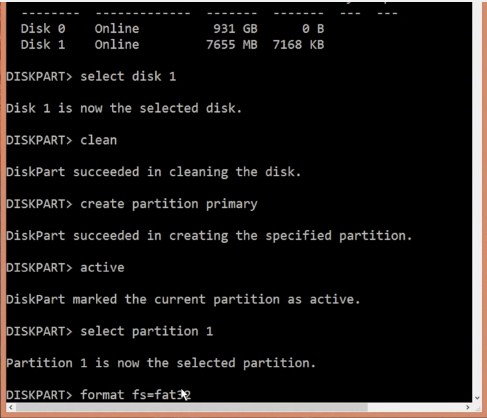

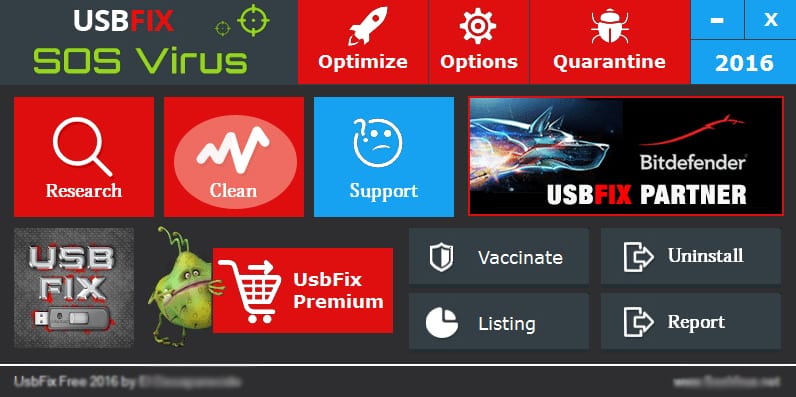



No comments